Open world survival game Once Human’s camera (photo) mode offers limitless possibilities. You can snap a screenshot of your base, show off the latest weapon you handcrafted, or reach inside and find your inner artist by tweaking camera settings for a genuinely jaw-dropping photo.
If you’re like me, you probably find yourself spending far too much time in photo mode whenever a game offers it. Honestly, this feature should be standard in almost every game. But despite the photo mode’s overall straightforward nature, every title does it slightly differently, which sometimes makes learning the mechanic your favorite titles a pain as you’ll need to learn new button layouts and the individual quirks of each game’s photo mode.
Here is how to access and use camera mode in Once Human to its full effect!
How to access camera mode in Once Human
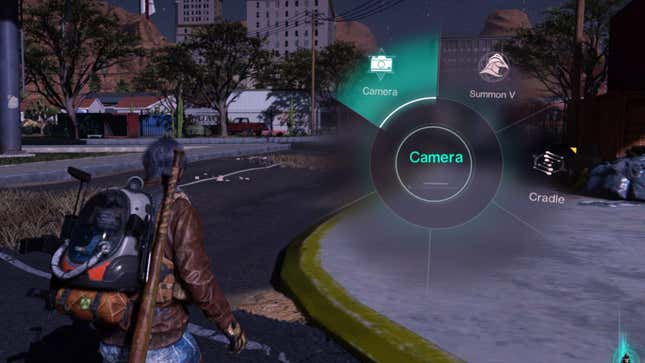
It’s easy enough to access the game’s photo mode. Hold down “Tab” on your keyboard to open the radial menu, where your options include “Camera,” “Summon V,” and “Cradle.” Of course, you want the camera mode, so hover over that one and release your hold on the tab button.
The game will automatically pull up the camera settings and a handful of controls in the bottom left-hand corner of the HUD. You can alter nearly everything in real time. You can hide the HUD, swap angles, open your screenshot album, reset settings, and tweak camera functions for the perfect shot!

Where are Once Human’s photo mode images saved?
There are two ways to save your images in Once Human. On PC via Steam, hitting F12 will save the image according to where your image folder is set in Steam’s settings. If you take the image with the in-game option, you’ll find them in the “photo_local” folder in either Once Human’s Program Files folder or in the SteamLibrary directory if you’re playing the game on Steam. You can view what images you’ve taken by hitting the N key while in photo mode.
A quick note about the various enemies in Once Human: If you intend to snap a few screenshots near monsters, they’ll react in one of two ways. Either they’ll back away, giving you ample space to snap a photo, or they’ll attack as a last resort if backed into a corner. If they attack, it will pull you from photo mode. The latter is a neat feature, allowing you to land a picture without frantically spamming F12 mid-combat!
Once Human camera mode settings worth tweaking
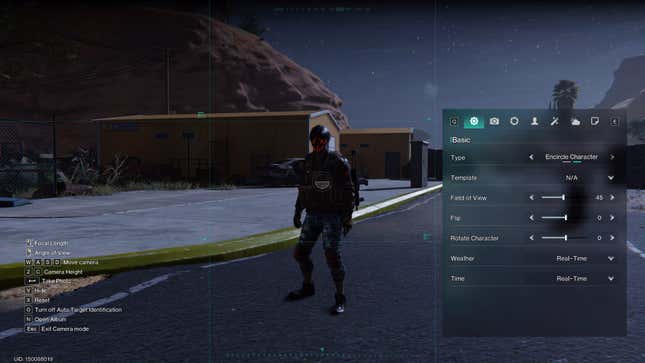
Once Human offers countless ways to take the perfect screenshot. The settings you tweak depend on the photo you want to share with the world. If your goal is to show off your character’s aesthetic and weaponry, turn the “Type” to “Encircle Character;” otherwise, your character won’t appear in the shot. You’ll also want to visit the “Character” menu and turn “Weapons On” to “On.”
Other settings worth tweaking are:
- Depth of Field
- Auto Focus (determines whether the camera will automatically focus on your subject)Aperture (determines the distance at which the image blurs)
- Character
- ActionsWeaponsRotation
- Effects
- Exposure (how bright or dark your image is)ContractTexture
- Environment
- WeatherTime
- Stickers
- Frames
- Text
We recommend messing with the game’s environmental settings and character actions to nail the perfect background to match your action shot. For example, even if it’s currently sunny in the game server, you can make it rain for aesthetics.
Once Human offers a fantastic amount of depth in nearly all of its systems and mechanics, especially for a free-to-play game. You’ll want to test out many of the camera settings, find what filters work best for you, and then share your shots with the world!
.